Our platform has a built-in
You can make a bot like this video.
Chatbot for e-commercePosted by SilFer Bots
Follow the steps below to learn how to create your bot.
1. Product Categories (Optional)
Let’s assume you plan to create a bot for an Adidas store. The categories of products could be Accessories, Clothing, and Shoes.
Go to Menu > Tools > Ecommerce > Categories and click in the new Category button or click here.
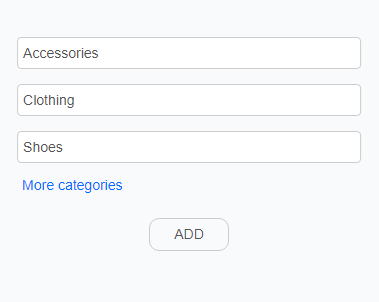
A category can have subcategories and a subcategory can subcategories. For example, the Accessories category may contain subcategories Bags, Balls, and Watches. Click the circled button in red, then click the Subcategories option.
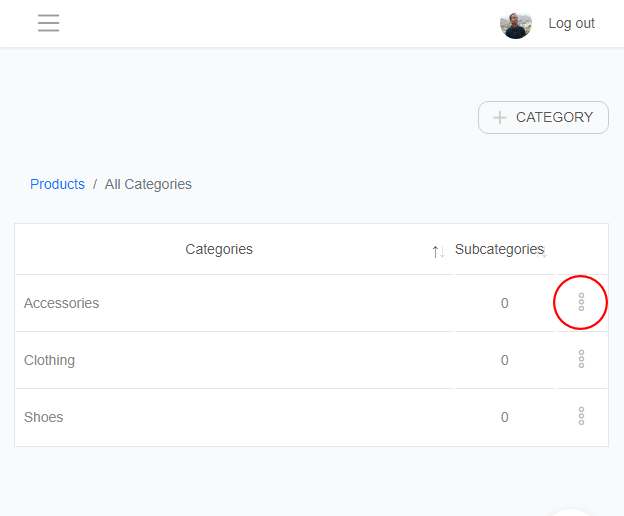
2. Insert products
Go to Menu > Tools > Ecommerce and click in the new product button or click here.
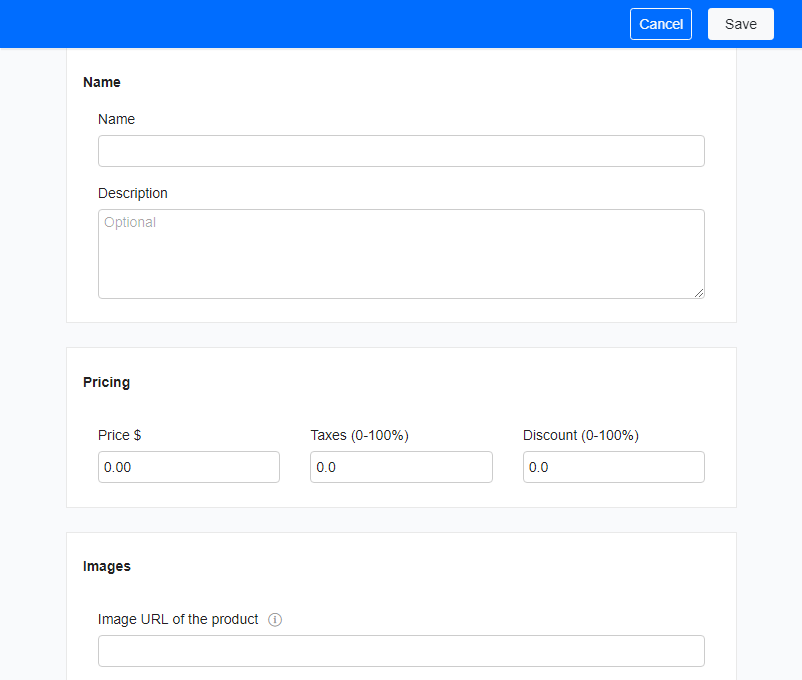
If you don’t have the image link of the product and you have the product image on your computer or mobile phone, we allow you to upload the image and get the image link. To upload an image go to Menu > Tools > Upload Images > Images Link and click on new image button or click here.
If you want to specify other products data like category, vendor … click on Advanced options button.
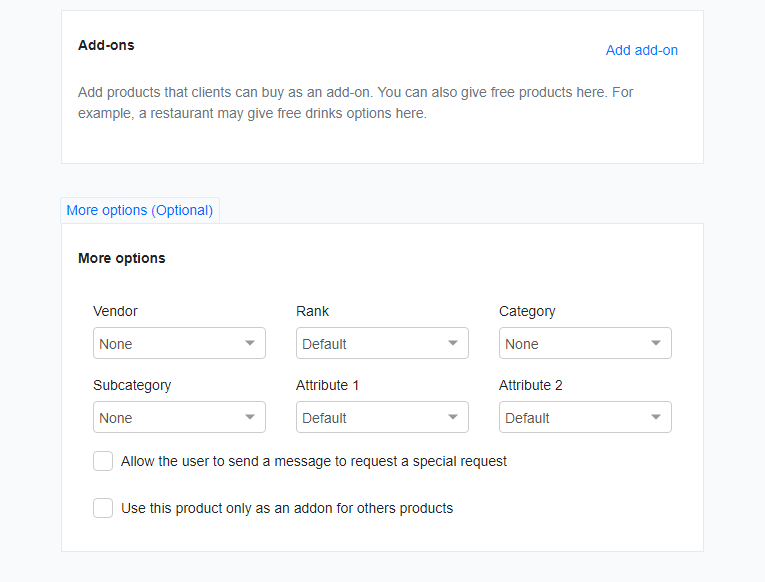
If your business has many products and you can export product data, contact us and we will import the product data automatically.
3. Checkout
At this
We offer the ‘SilFer - shopping cart’ flow. Through this flow, the customer can see the products he has added to the shopping cart and also
We also recommend that you put the option to go to the shopping cart on the
